Tiny Tap
- Samantha Sayer
- Oct 13, 2017
- 4 min read

Assign fun interactive lessons that are already created to one or more students AND create your own interactive lessons! Tiny Tap is an online resource that you can use in your classroom. You can create your own class and assign lessons to one or more of your students in your class. Tiny Tap seems to be geared towards the younger ages due to the graphics and coloring of the app. Tiny Tap is an app that is available for free on the app store and online.
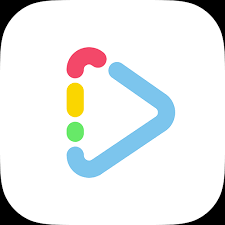
Negatives: Unfortunately, you are unable to create lessons through the app on a phone. This feature is only available on the iPad version of the app. Also, the app is somewhat difficult to use. There is a lot of unnecessary information on some pop-up menus that makes it confusing and difficult to use. In addition, Tiny Tap does track scores for students, but it is only available through the paid version of the app. You do have the option of a free month trial, but it will automatically charge your card on file every month once you sign up.
Lesson Ideas: These are very simple games for students to play quickly and receive a score. I would use this app for a station in daily work in any subject area. It is a great way for the students to practice their skills and it is an easy grade for you to get from the students.
While most of the features are used through the app, there are some key features through the computer that you should know about.

When you sign up for your account, one of the screens that may appear is the one above. This is where you can search for lessons for your class. It also shows which lessons you have already completed, if any. Finally, notice in the red box above, these are all of the categories of games that you can explore in Tiny Tap.

Once you have created your teacher account, you will be directed to this screen to create your class. Here you can name you class, the grade level and the school name.

Once you create the class, you are able to add specific students from your roster. You can create student profiles, invite students if they already have an account, or upload your full class. When you create student accounts, the program will create a username and password for each student.

Once you have created a class and added members to your class, you can assign specific games to students. Simply click the assignments tab at the top by the name of your class and the search bar will appear. Once you type a topic in, games that meet your criteria that have been made all over the world will appear. Obviously, if you or your students don't know the specific language that it is written in, don't assign that game. There are MANY games available for you to assign so find one that you like and click on it.

Once you click on the game in the previous menu, this screen will appear. Here you are able to add comments to your students, a deadline, and who to assign it to.

Once you have assigned the game to the students, it will appear on your assignments screen like this. It shows you the day that it was assigned and when it is due. It also shows the number of students that have played the game and completed it. If you ever need to edit anything about the assignment, you can click the small blue pencil icon that appears to the right of the assignment.
The most important part of this program is the app itself. Below I have included a few galleries that will help you navigate and learn even more about the program.
This first gallery is all about the sign-up process. If you have any questions about it, be sure to scroll through the pictures and read the captions for each picture.
This gallery focuses on the bottom navigation bar on the app. If you need more information about these features, be sure to view these photos and read the captions.
This gallery is a sample game. This game is designed for very young ages because it is working on color matching. However, it does show you how the game can progress in difficulty and the different stages of the game.
This gallery explains how to get to assignments from the bottom navigation bar. The alarm clock icon is where you would start. If you need more help navigating this section of the program, click the gallery above and read each caption to each picture to help you.
This app is a great way to get grades from your students quickly and easily. It is also a great way for your students to practice skills taught to them in the classroom or as review of previously learned skills.
To check it out, go to your app store and type in Tiny Tap or go to tinytap.it NOW!






















































































Comments